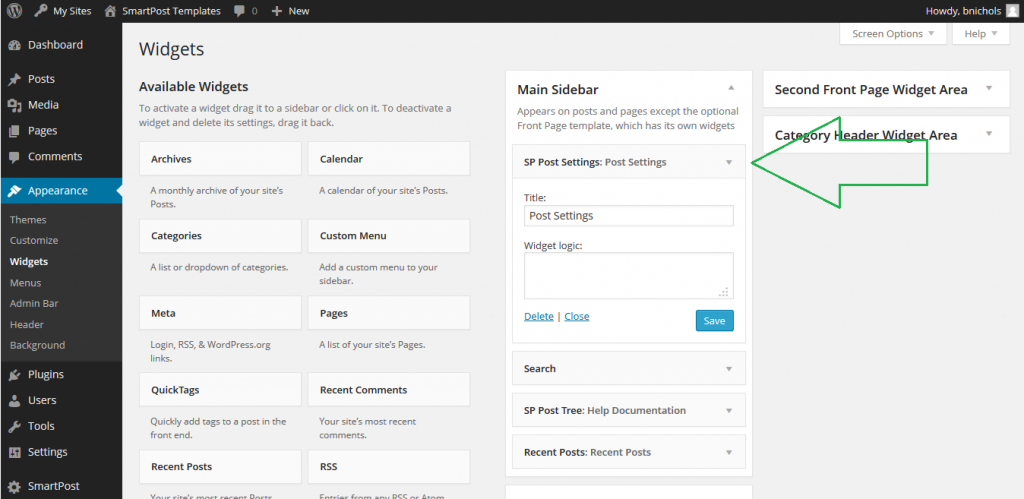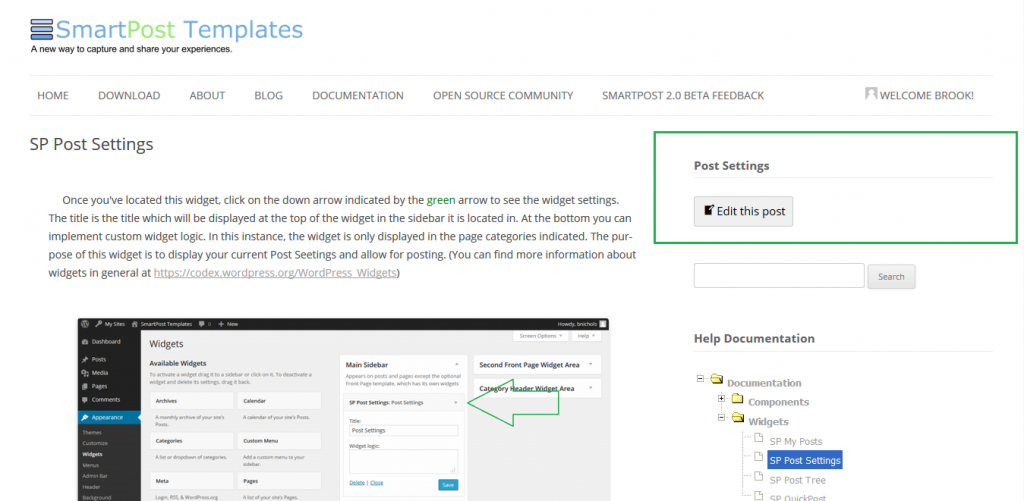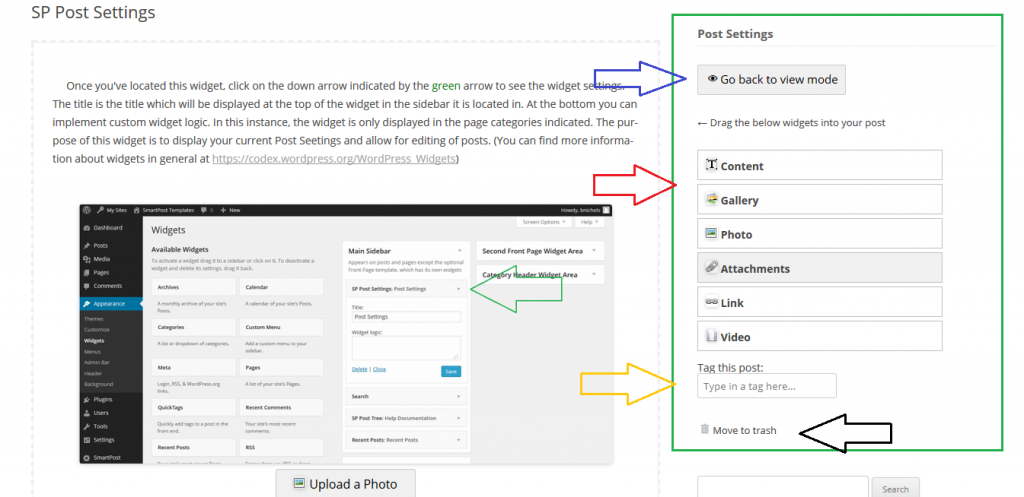Photo
Once you've located this widget, click on the down arrow indicated by the green arrow to see the widget settings. The title is the title which will be displayed at the top of the widget in the sidebar it is located in. The purpose of this widget is to display your current Post Seetings and allow for editing of posts. (You can find more information about widgets in general at https://codex.wordpress.org/WordPress_Widgets)
Photo
On a page on your site, where the SP Post Settings widget is active, you will see the title, and the "edit this post" button. The entire widget is shown here in the green box. It can be used to edit the current post you are viewing. "Post Settings" is the title that was set, it is open to customization from the dashboard.
Photo
Once you click on the "edit this post" button, you will see the widget change into an editing menu. To save your editing and go back to viewing mode click on the "Go back to view mode" inidcated by the blue arrow. To add new components to your post, drag and drop them from the menu into your post. The components are indicated by the red arrow. You can also add tags to your post, which allows it to be found easier from the search widget. The yellow arrow points to where you can add and/or modify tags. The black arrow indicates where the option to move the post into the trash.