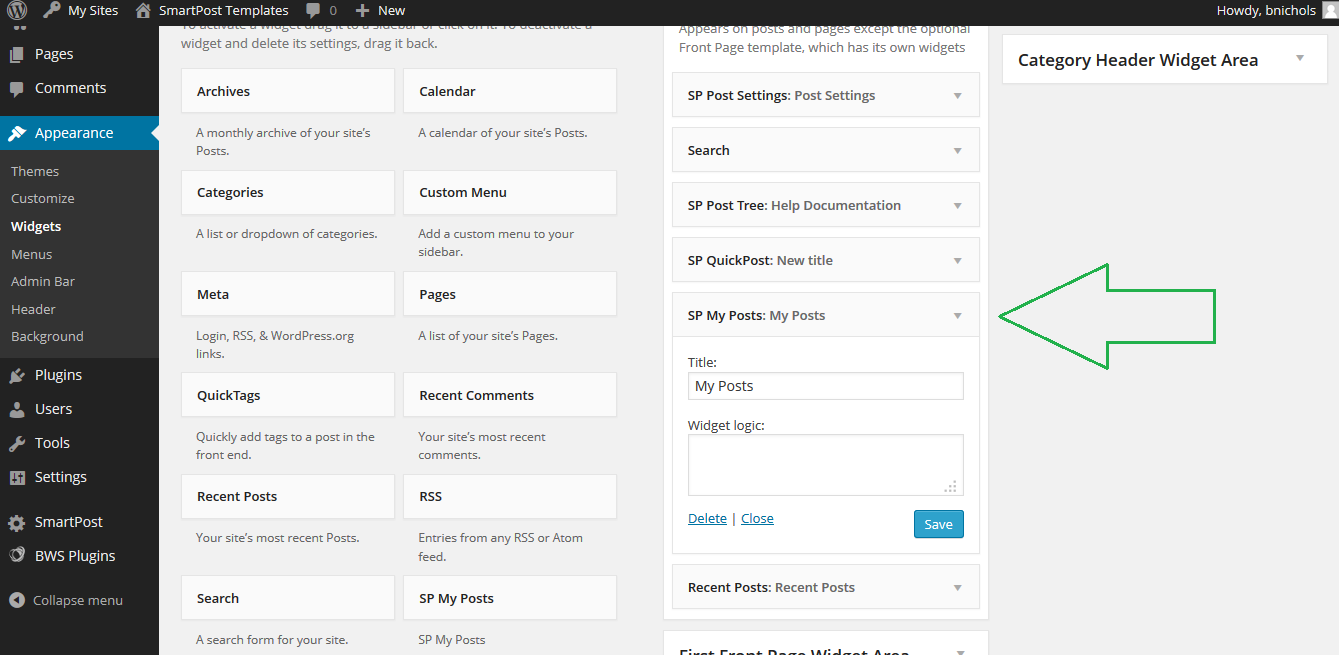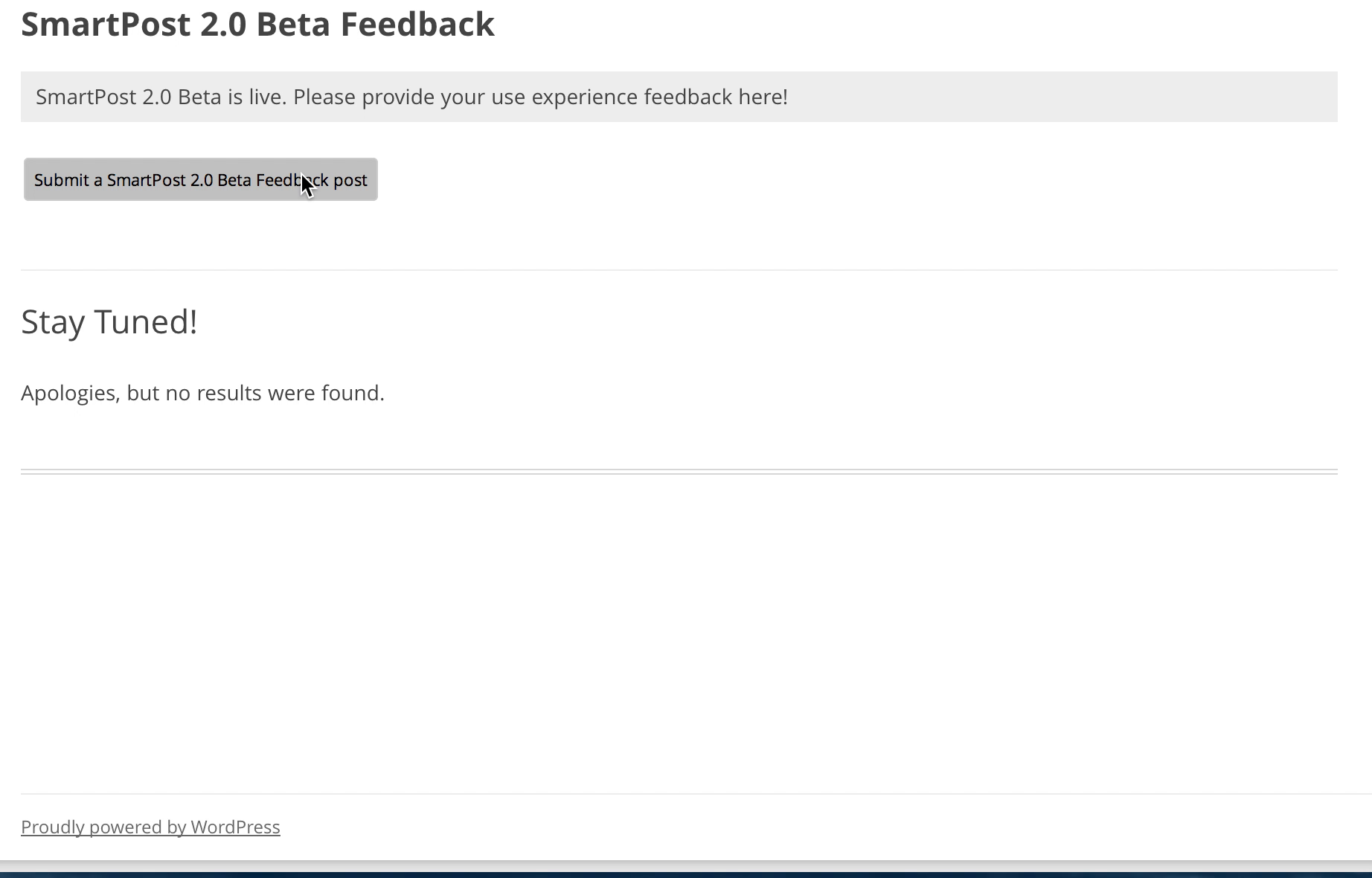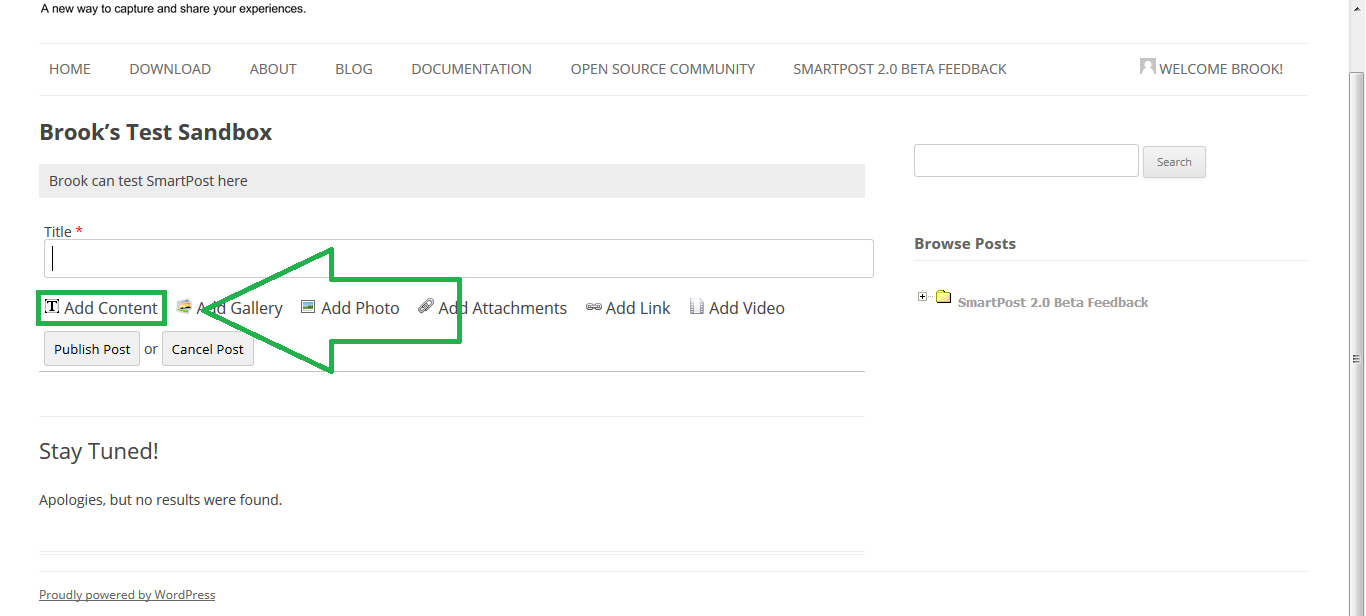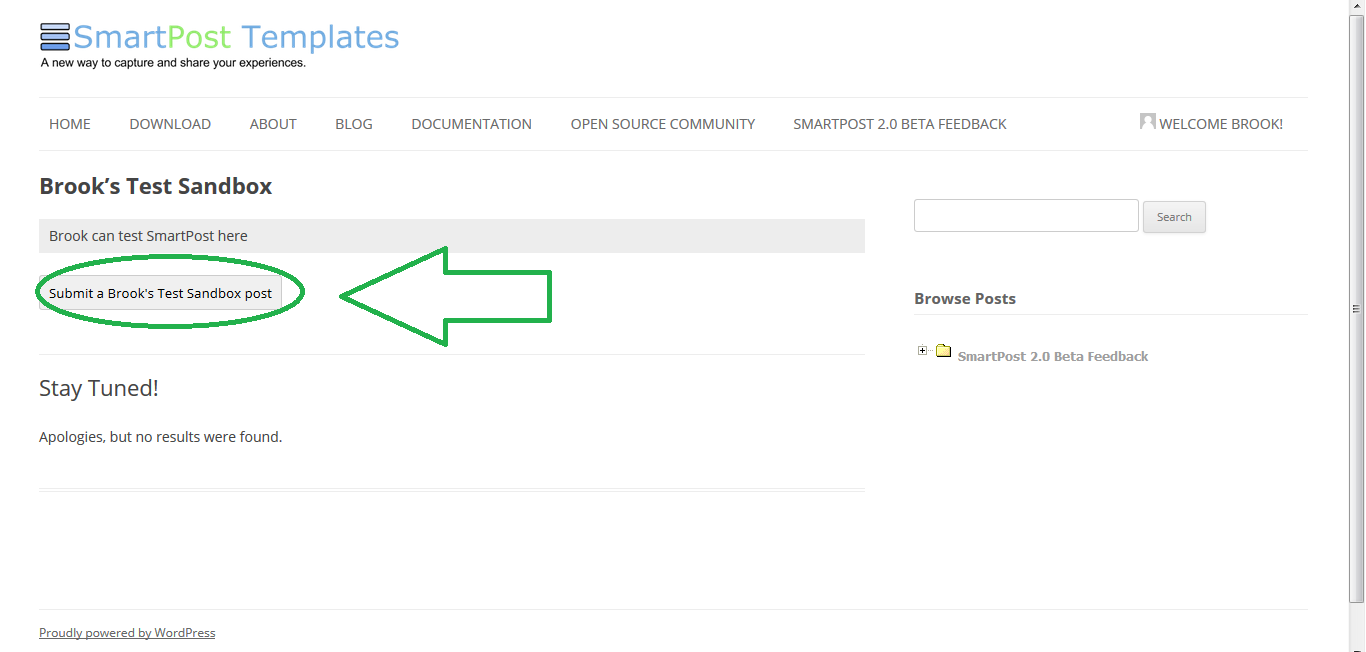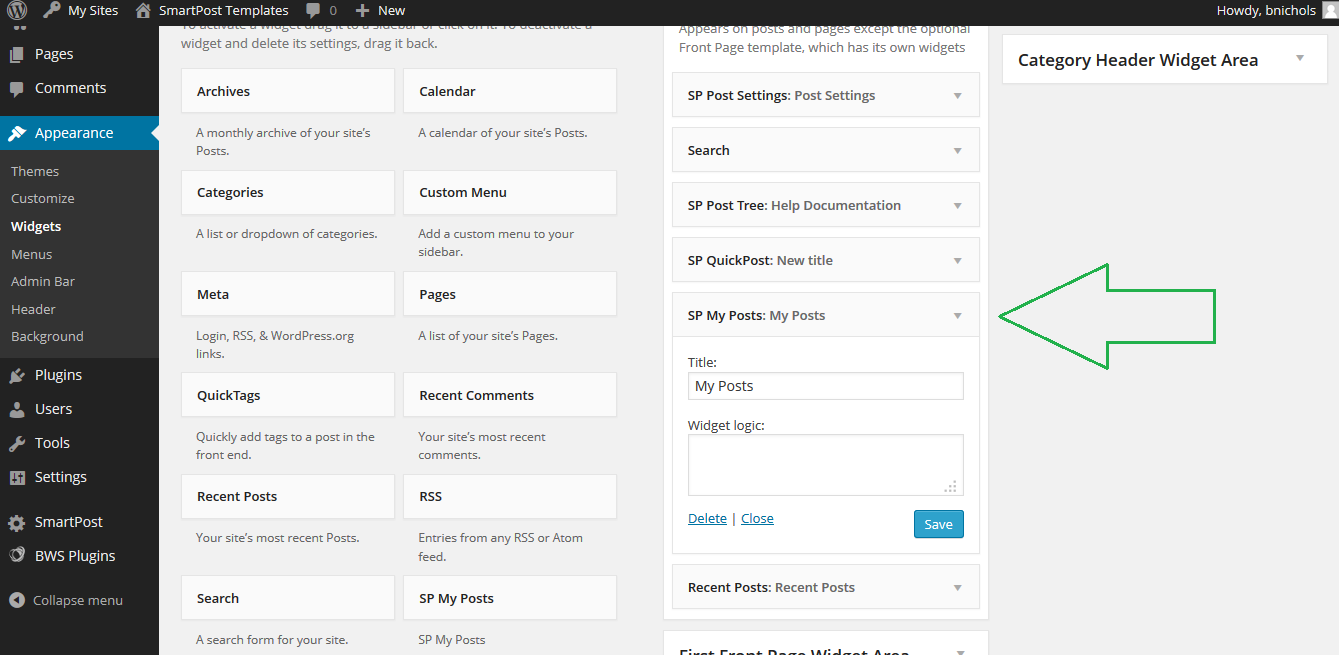
…e widget is shown here in the green box. It can be used to navigate to individual posts, just by clicking on the links. The “My Posts” is just the title that was set. It is completely open to customization from the dashboard. In addition, there is a Drafts tab, which shows all of your Draft Posts. You can navigate to those by clicking on the tab highlighted in green. In addition, you can choose to trash any post listed, by clicking the dele…
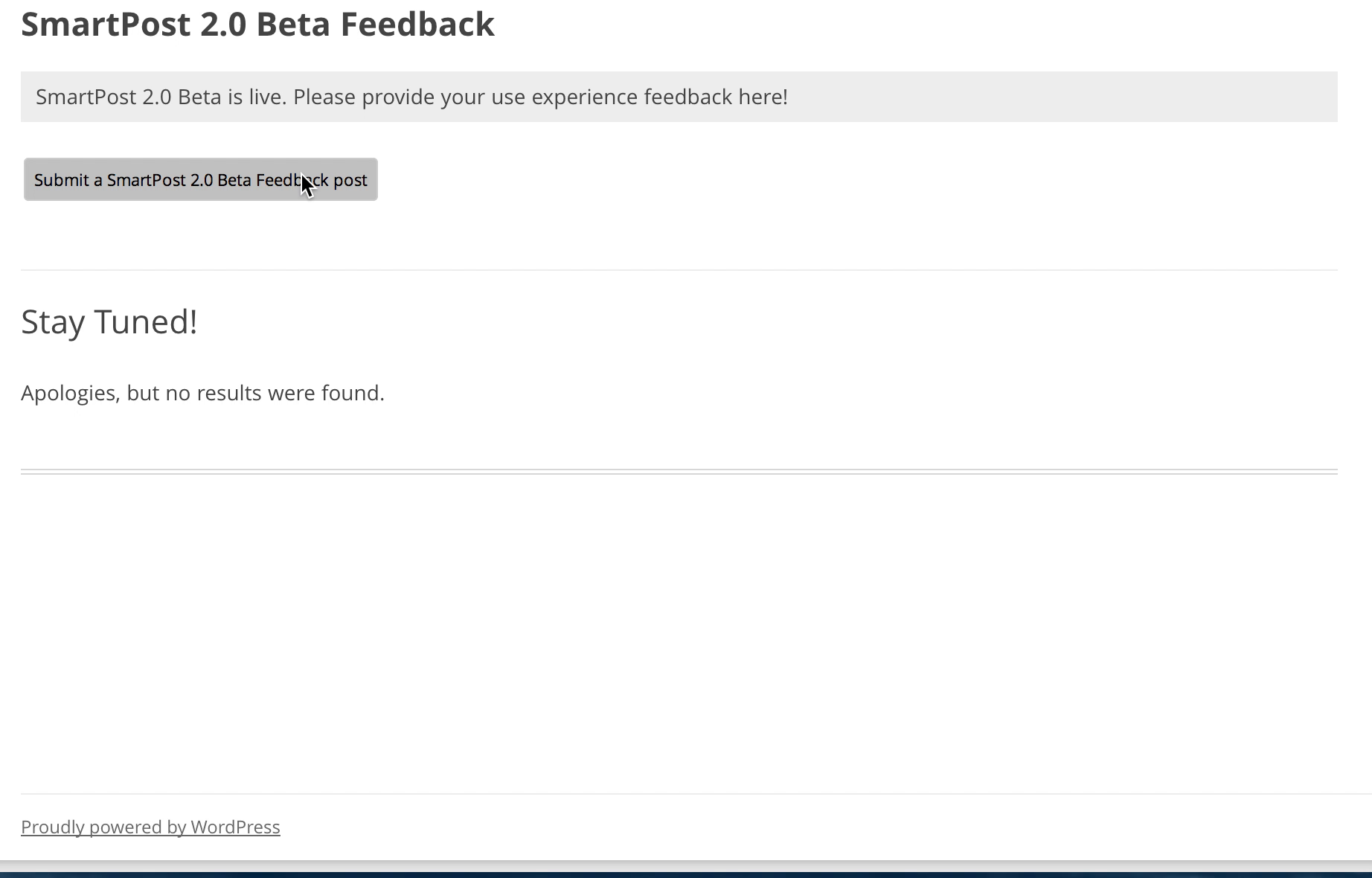
…abruptly show up which may confuse the user. You can see in the video below that the post “components” abruptly show up. It would be nice if there was an animation or a “loading” gif that indicated to the user that something was happening. It would be nice to have a “loading gif” or some sort of animation when adding a new post. The components abruptly show up which may confuse the user. You can see in the video below that the post “components”…
…Contact us using the form below. [contact_form]…
…wers Aggregate submission data, is there an easy way for a teacher or site administrator to see aggregate data? A way to cluster discussions by topic, such as a forum We are excited to be testing the beta version of SmartPost Templates with actual k-12 teachers. It has been extremely useful and productive for the development of the plugin. Here is some of the feedback we’ve gotten from teachers so far: Provide an question/answer widget that hi…
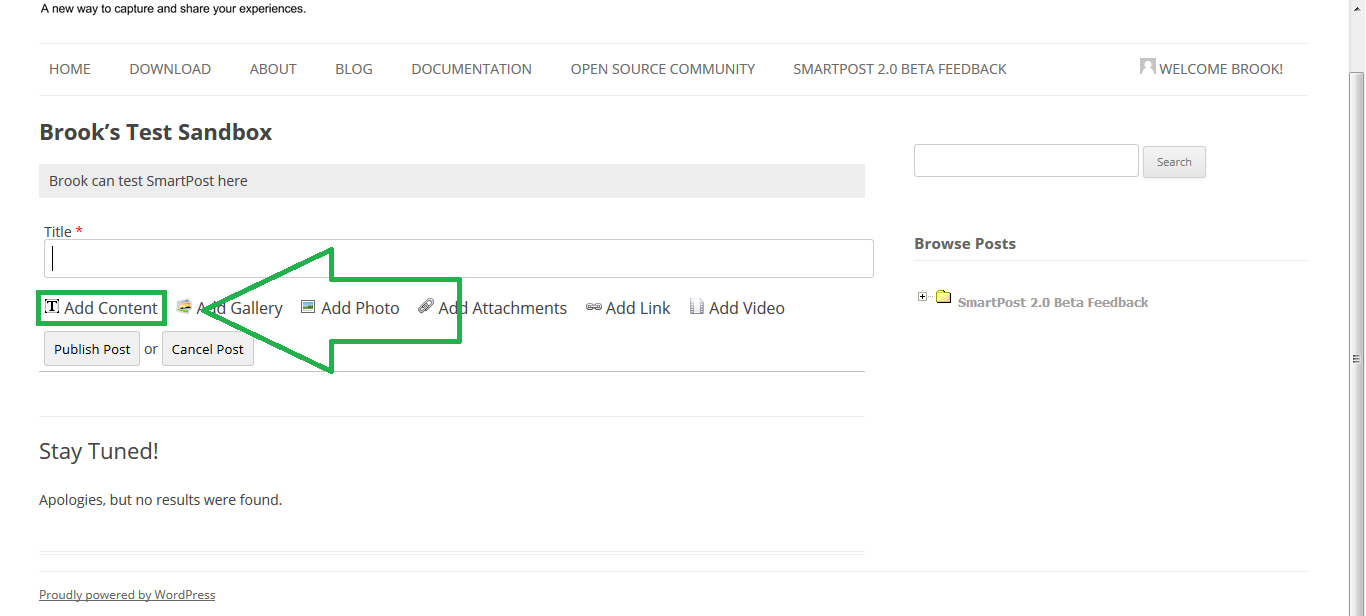
…and drag the tab to relocate the component in your post. This is useful in addition with other components. The “x” will simply delete the component. The SmartPost content feature is used for basic content, such as text. The button should be located as follows. Once clicked you should see the following Highlighted in green, is a content block. When you hover your cursor over it, you should see three things. You should see “type something here…
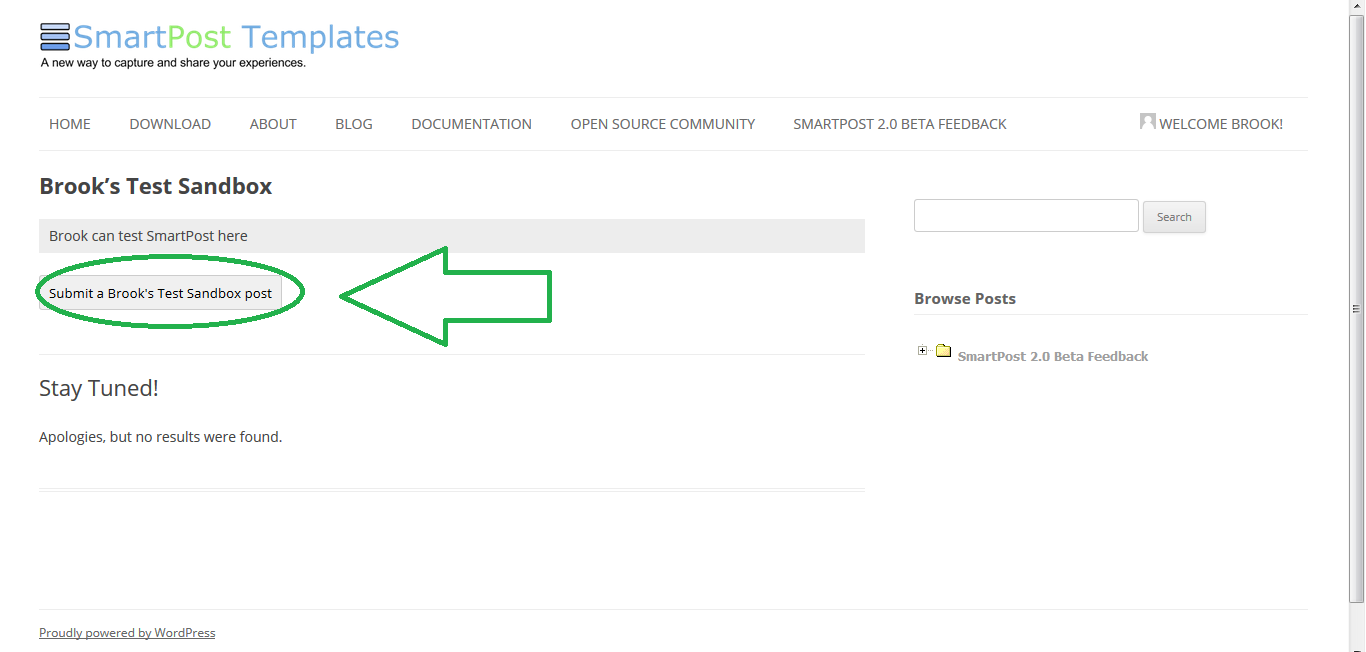
…he title of your post. The second box, highlighted here in blue, shows the addable components to your post. The third box, highlighted here in green, contains the “publish post”, and “cancel post” buttons. The “publish post” button instantly publishes your post. The “cancel post” button will cancel your current post and delete all your work. If you leave without cancelling, the post will be saved as a draft. Here is an example of multiple compon…